Preset your registration forms with Registration Types
Registration types are preset forms you can add to your events. One "Default" registration type is provided when SCLS staff enable event registration on your site; you may change it to customize the questions that will appear on the registration form and/or add new registration types for specialized forms. For example, you may choose to use different registration types (with different questions) for childrens' and general audience events.
Customizing the questions on a registration form
The simplest registration form asks only for the registrant's email address. You may elect to ask patrons for additional information. The best practice is to keep any web form short and sweet -- do not ask for any more information than is absolutely necessary.
Things to know before changing existing Registration Types
- After registrations are created with data in the question fields, some of the field settings can't be changed. If you needed to change them, you could either delete the question and make a new one, or keep the old question and delete the old registrations to free up the old question for settings changes.
- A question's field type cannot change (have to delete and make a new field with a different type).
- When you delete a field, the data stored in that field is deleted with it.
- When you modify a field (such as changing a label) it will change on past registrations too.
- Go to Structure > Registration > Registration Types.
Image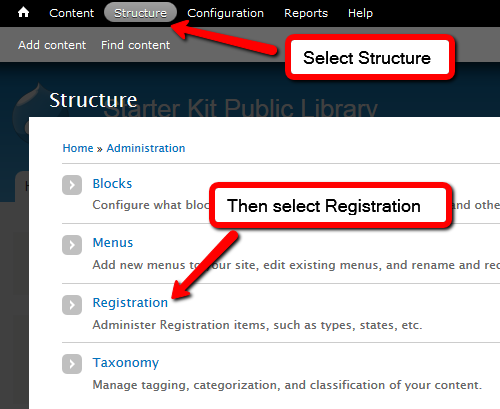 Image
Image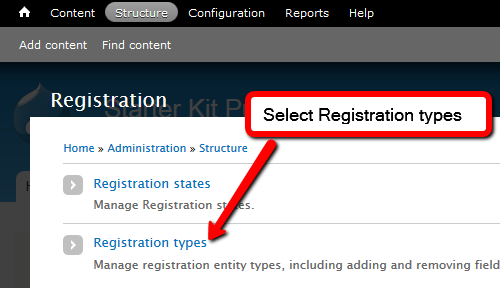
- Click the Manage Fields link next to the registration type you wish to change. ("Fields" are the boxes or questions on the form that registrants must fill out before their registration is complete.)
Image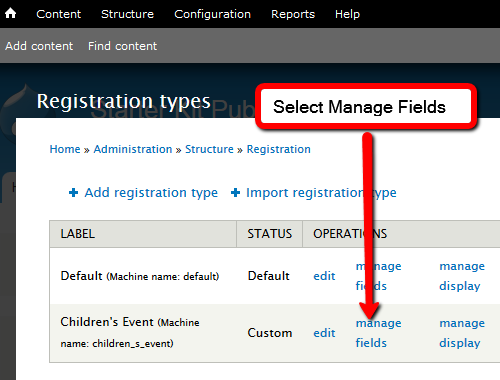
- Check the list of Existing fields to see if an existing field matches the one you wish to add.
- If it does, select the existing field. Label will auto-fill, but you can then modify it. Then click Save.
- If an existing field is not present, add a new field. The most common field type to use is Text. Type your own label, then click Save.
Image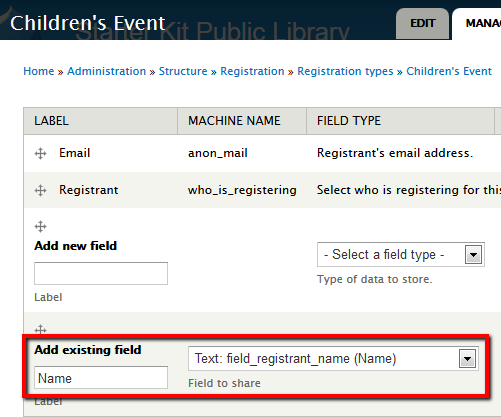 Image
Image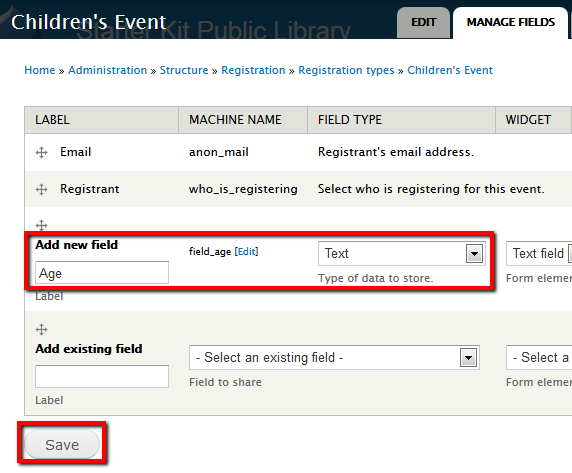
- Review and save field settings
Image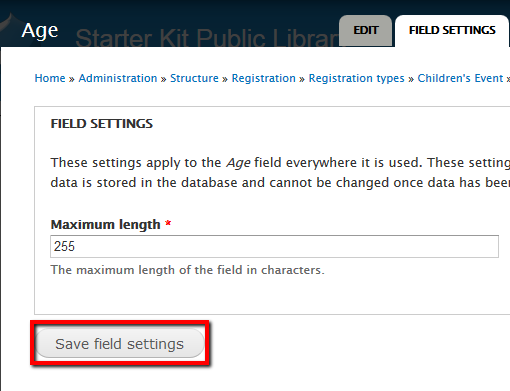
- Review and save additional field settings.
Image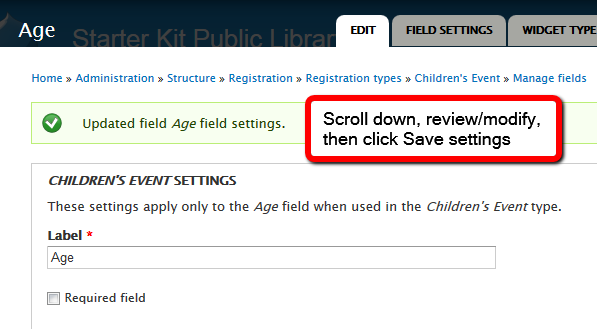
Adding a new Registration Type
- Go to Structure > Registration > Registration Types.
- Click Add registration type.
Image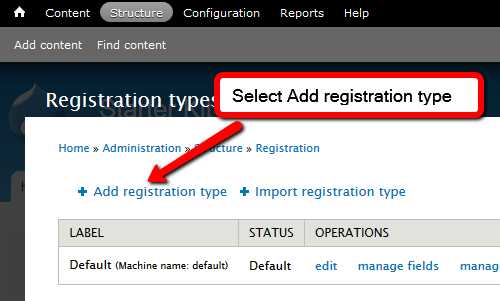
- Give the registration type a label.
Image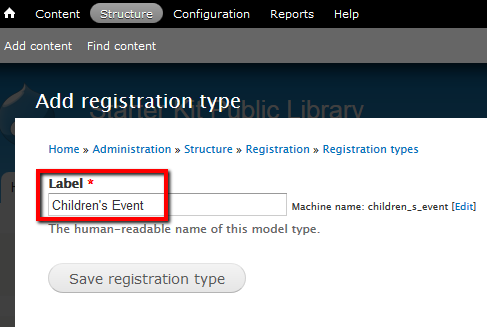
- Click Save registration type.
- Contact SCLS staff to set permissions for the new registration type.