In some scenarios you might want to allow a single person to create multiple registrations:
- A parent registers several children for Storytime
- A team captain registers a team for Trivia Night
For each event with registration, you may customize settings to accept multiple registrations from a single person.
- Follow the steps to open registration for your event. Click the Manage Registrations tab, then click Settings.
Image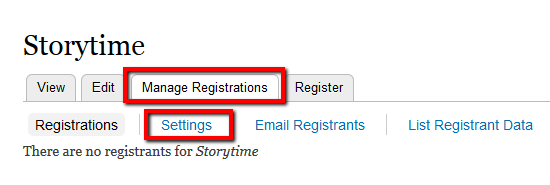
- Under Additional Settings, select one or both of the following options. (Depending on your event it may not make sense to use both.)
- Spaces allowed: 0 (for no limit) or a number greater than 1. Allows the registrant to claim multiple spaces at the event by only filling out the registration form once.
Image
- What the patron will see on the registration form:
Image
- What the patron will see on the registration form:
- Allow multiple registrations: checked. Allows the registrant to submit the registration form multiple times using the same email address.
Image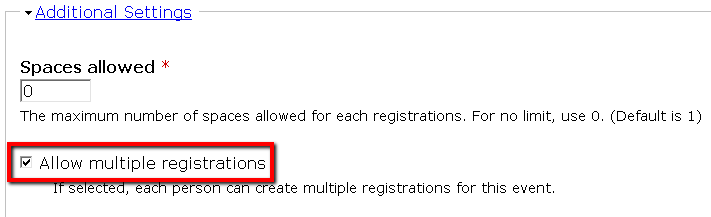
- Spaces allowed: 0 (for no limit) or a number greater than 1. Allows the registrant to claim multiple spaces at the event by only filling out the registration form once.
- Scroll to the bottom and click Save Settings.