You can add files to Media, either before you begin making edits to your content, or to put a standalone file online that is not associated with any content.
- Select Manage > Content > Media tab.
- Use the Add media button to upload a document to the Media Library.
Image
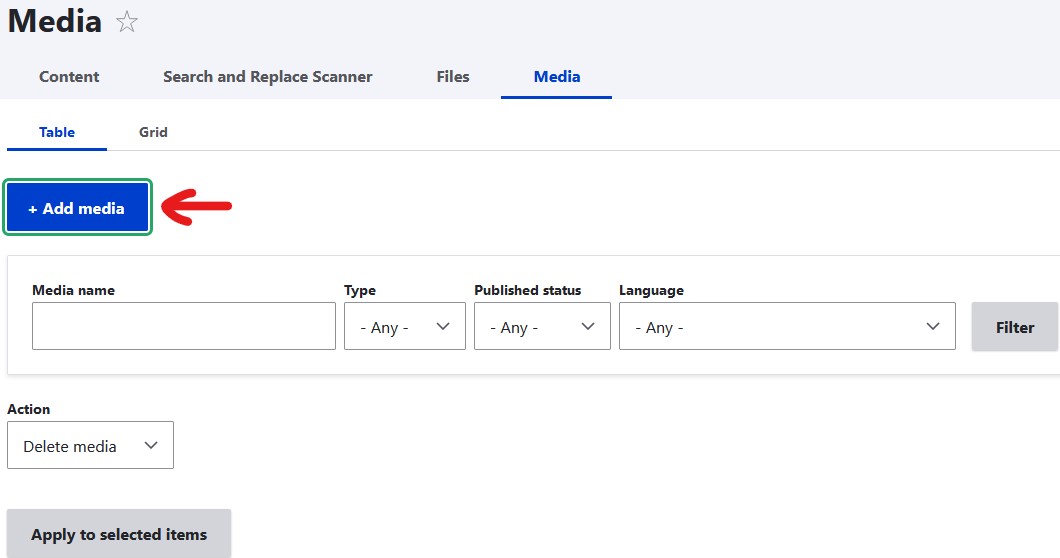
- Select Document, Image, or other, as appropriate for your file type.
Image

- Use the Browse button to find and select the appropriate file on your computer.
- Type a unique, descriptive Name for your file. This will be the identifier you need to use to find it again in the Media Library.
- Optionally, type a description for your file. In some cases, the description may be displayed to site visitors instead of a file name.
- Click Save.
If you are next going to make a link to the file you uploaded, proceed to Links to Webpages and Files.