Menu links are groupings of links for navigating between different sections of the website. The website's main content areas are usually organized in a horizontal navigation bar located between the header and main content area. The links in this navigation bar are called the Main menu.
Adding menu links to content on your site
- Visit the page on your site that you want to add as a menu link.
- Image
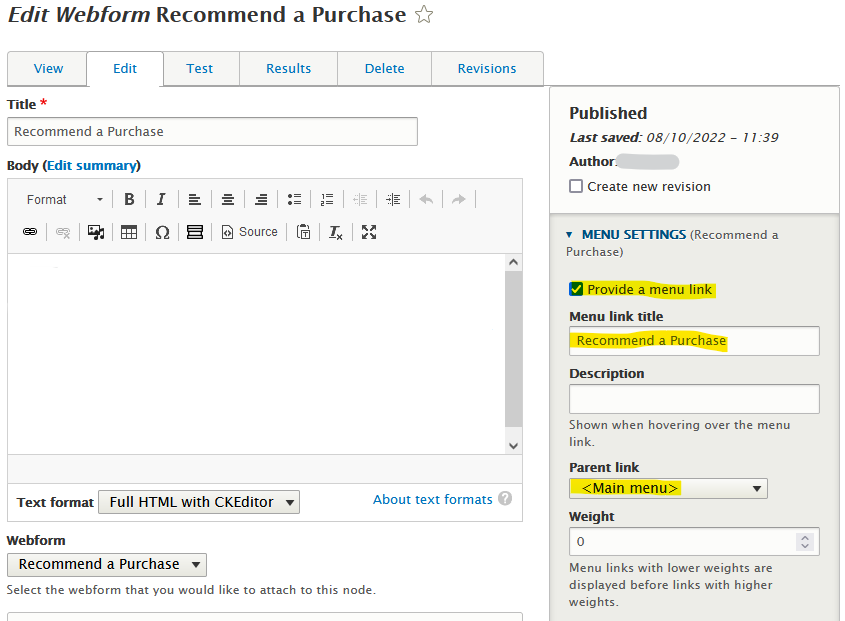
Click the Edit tab.
- Choose Menu settings (in the right panel on large screens, or at the bottom of the page on smaller screens.)
- Check the box to Provide a menu link.
- Give it a short label.
- Choose a setting for Parent item: This will place the link either in the main horizontal navigation bar, or a drop-down under one of the links.
- Choosing Main menu places the link on the horizontal navigation bar.
- Choosing a different page under Main menu will place the link in a drop-down below the selected parent item.
- Save.
Adding menu links to other web pages
- Go to Structure > Menus.
- Next to Main menu, click "add link."
- Fill in the following fields:
- Menu link title: enter a short label.
- Path: Type or paste in the URL for the link to point to.
- Parent link: Keeping Main menu places the link on the horizontal navigation bar. Choosing a different page under Main menu will place the link in a drop-down below the selected parent item.
- Click Save.
Changing the order of menu links.
See Changing menu links.