- Go to Structure > Block layout.
- Find the block you want to edit.
- Choose the type of change:
- Move/reorder blocks: Drag and drop the block by its cross-hair (+) handle to place it in a new region or change the order of blocks in the same region. Scroll to the bottom of the page and click Save blocks.
Image
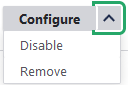
- Change block Title/Visibility settings: Click the Configure button (under Operations).
- Hide the block: Select "Disable" from the Configure button drop-down. Scroll to the bottom of the page and click Save blocks. The block will not display, but will remain in the block layout to be re-enabled later.
- Remove the block from the layout: Select "Remove" from the Configure drop down menu. An "Are you sure" prompt will appear. Click the Remove button. The block will be removed from the block layout but still stored in the Custom block library tab.
- Delete the block from the site permanently: Click Custom block library tab at the top of the Block layout page. Select "Delete" in the Edit button drop-down next to the block name. An "Are you sure" prompt will appear. Click the Delete button to complete the deletion.
Image
