Events may have dates that repeat.
- Select Content > +Add content > Event/Program
- Enter a title for the event.
- Under When, enter the start date and time for the event.
- Under Repeat, select the appropriate repeating series.
To add dates outside the repeating series:
Click Add another item.
Image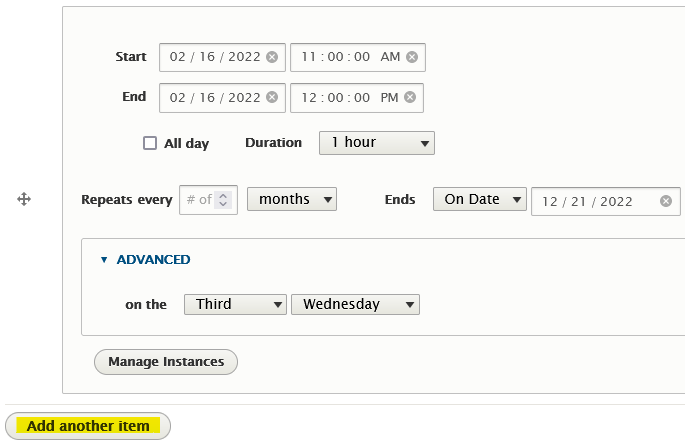
- Enter the start date and time for the added date.
- Optionally, the added date may have its own repeating settings.
- Click Save at the bottom of the page.
To change or remove dates in a repeating series:
- Make sure the main repeating settings are set.
- Save the event. (A "Manage Instances" button becomes available after the event is saved.)
- Edit the event again.
Click the "Manage Instances" button under the repeating settings.
Image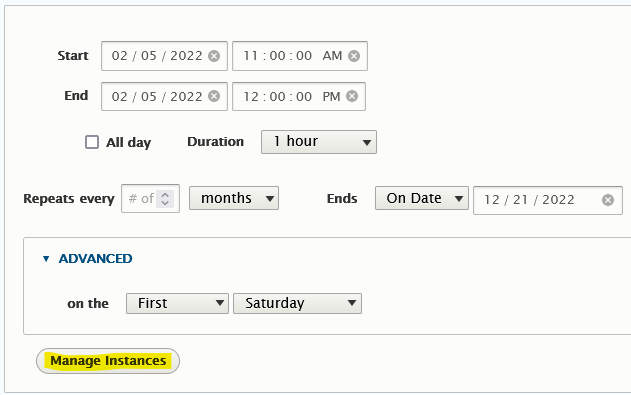
- Next to the date when an exception is needed:
- Select "Override" to change the date/time, OR
Use the drop-down to "Remove Instance" to take the date out of the repeating series.
Image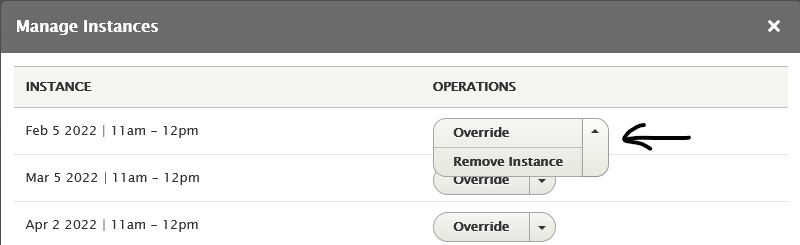
Click the "X" in the upper right corner of the Manage Instances dialog window to exit.
Image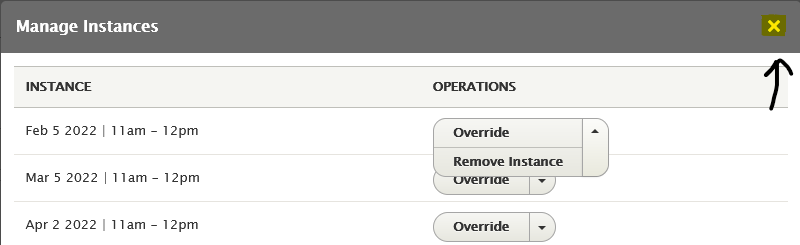
- Click Save at the bottom of the page.