Content that is "Sticky" will "stick" at the beginning of groups of content, such as a slideshow/carousel.
To make content "Sticky" or not:
- While editing the content, select the Promotion options tab on the right side of the screen (or bottom, on a small screen).
- Check or uncheck the "Sticky at top of lists" checkbox.
Image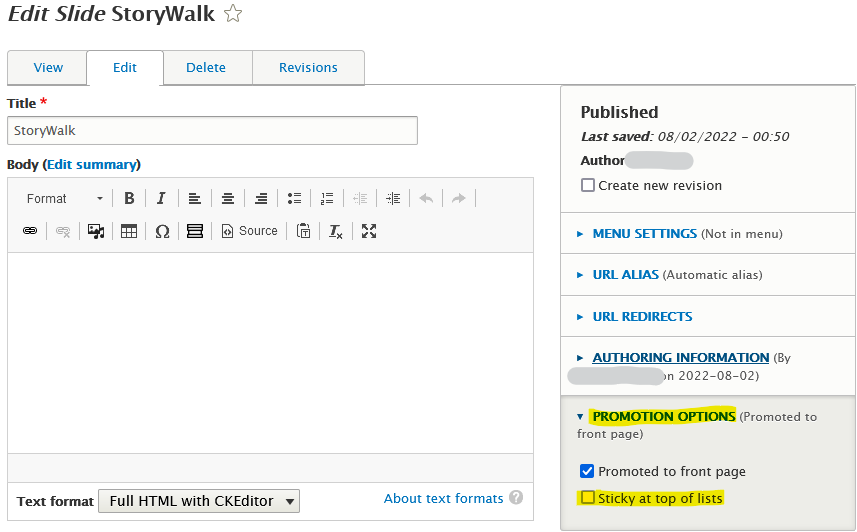
- Save the page.
Another way:
- Select Manage > Content.
- Check the checkbox next to the appropriate title.
Image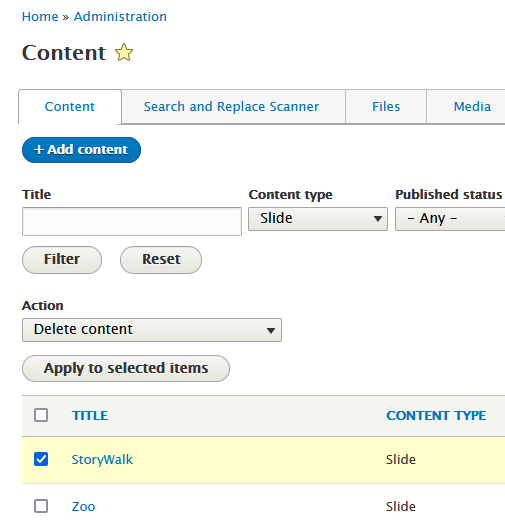
- In the Action menu, select Make content sticky or Make content unsticky.
Image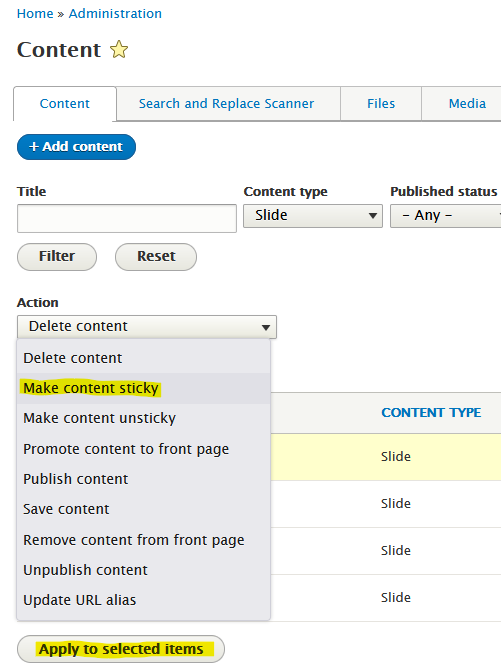
- Click the button to Apply to selected items.