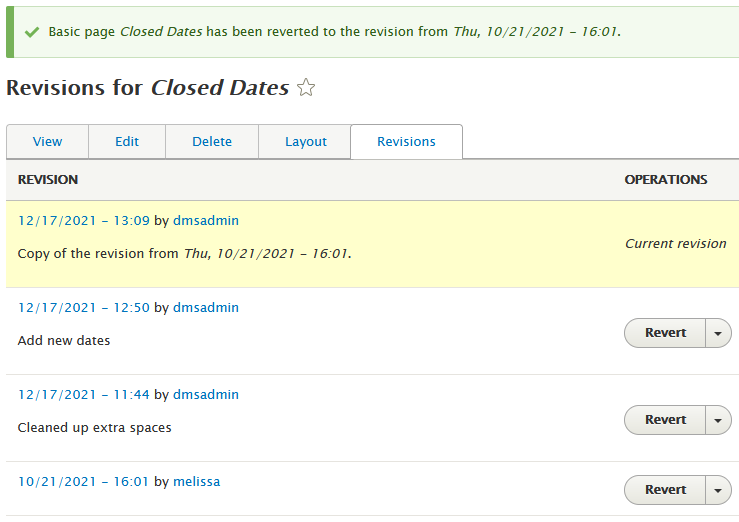Drupal lets you create a new revision when content is updated. This allows you to track how the content has changed over time on your site.
- Click the “Content” tab.
- Select the content you want to update.
- Click the Edit tab and make a change to the content.
In the top tab of the sidebar, check “Create new revision.”
Image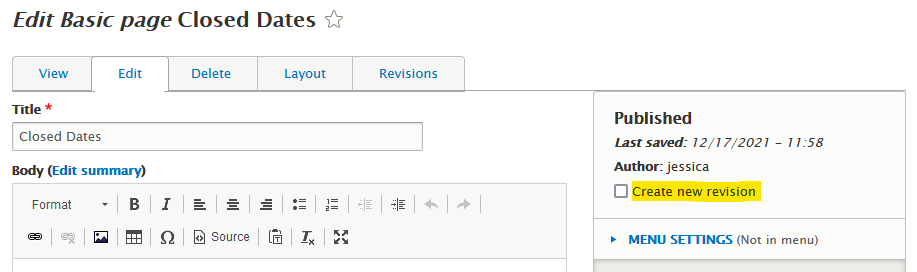
Optionally, add a Revision log message describing the nature of your changes that will appear on the Revisions tab along with the revision.
Image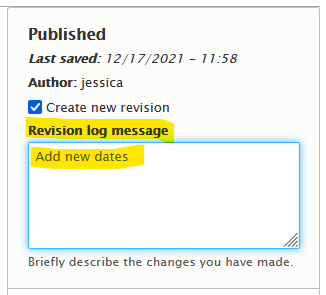
- Click “Save.”
Revisions for content can be found in the "Revisions" tab.
Reverting to a previous revision
- Click the Revisions tab.
- Find the revision in the list that you want to revert to.
Click Revert.
Image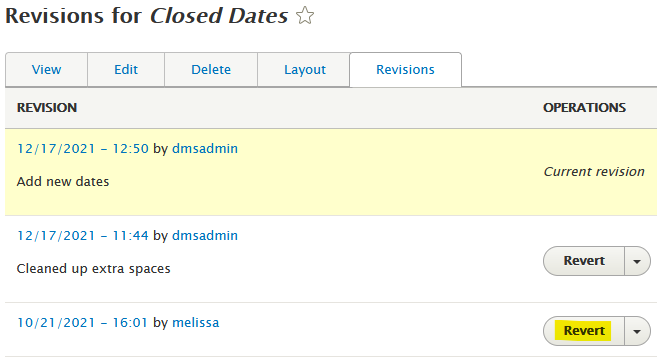
Click the Revert button to confirm.
Image
Content will be updated with the reverted version. A new revision will be listed in the Revisions tab.
Image