- Click the Insert Media button.
Image

- Select the Document tab.
Image
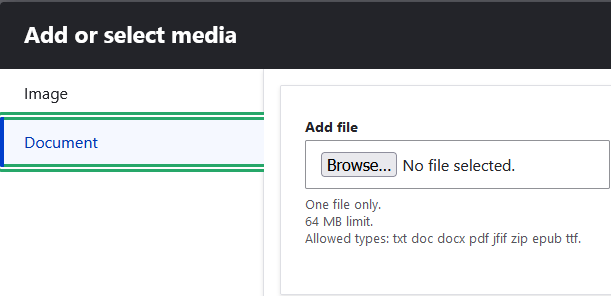
- Click Browse, select the file on your computer, and upload.
- Save the media item that is created from your file.
Image
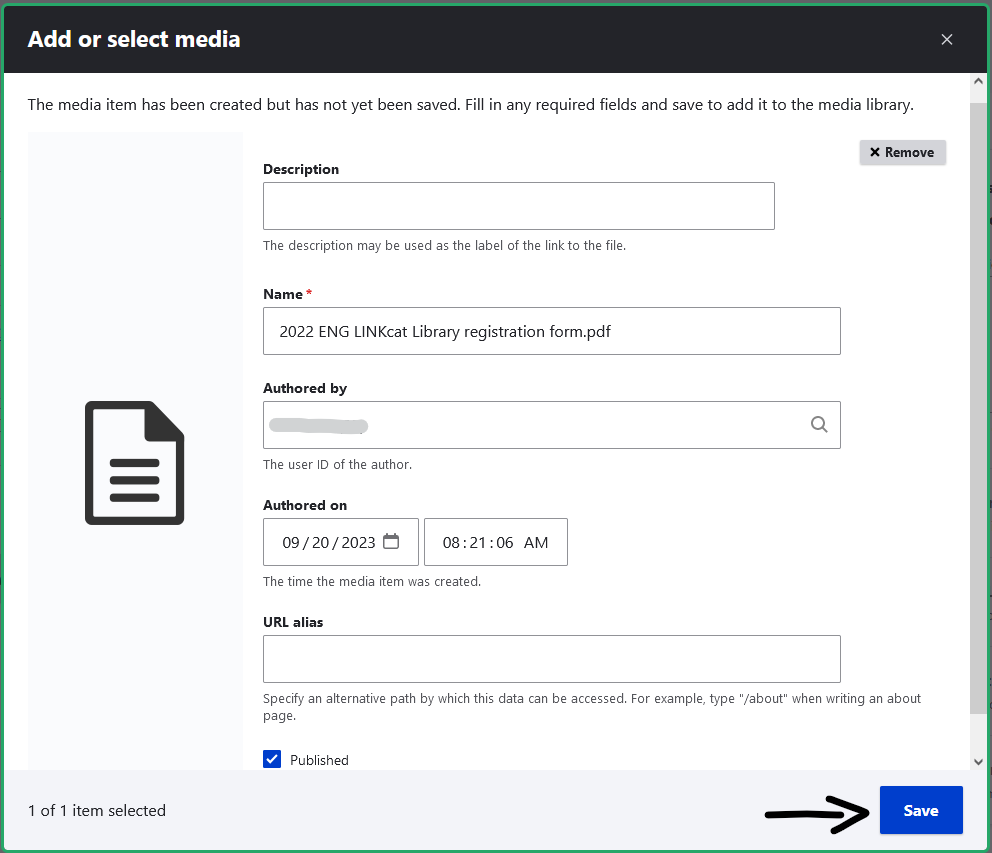
- IMPORTANT: Close the Add or select media modal window. If you press the "Insert selected" button at this step, after saving, the document will be displayed with a box around it and a little document icon.
Image
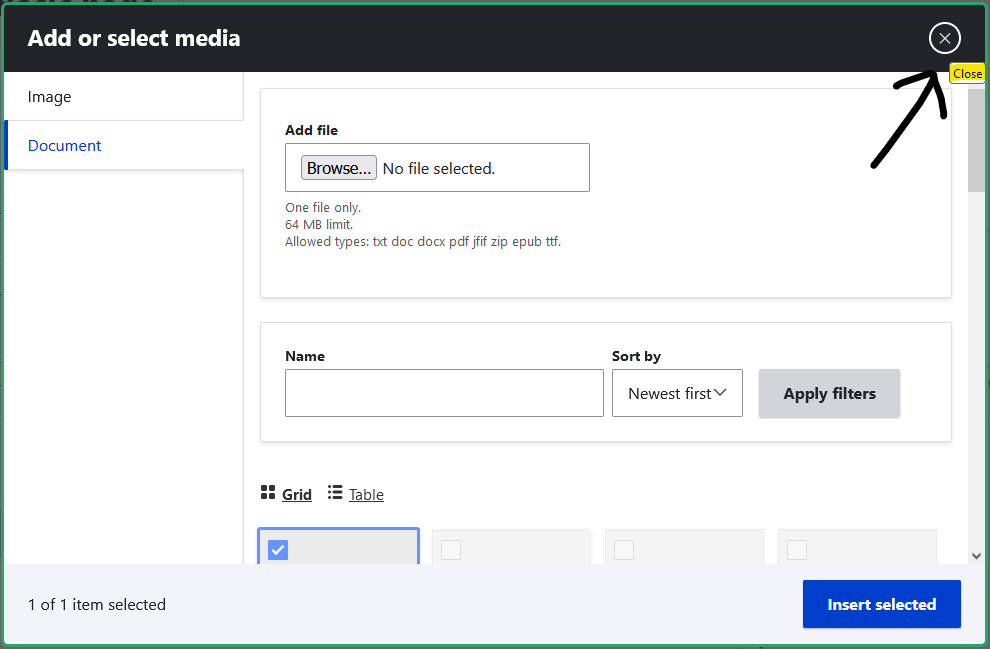
To make a plain text link to your file, follow the steps for making Links to Webpages and Files.