Slides in a PowerPoint file can be saved as individual images with the following steps:
- Open the .pptx file.
- Select Save as.
- In the Save as dialog, under Save as type, select "PNG Portable Network Graphics Format (*.png)." Also select the directory where you want to save.
Image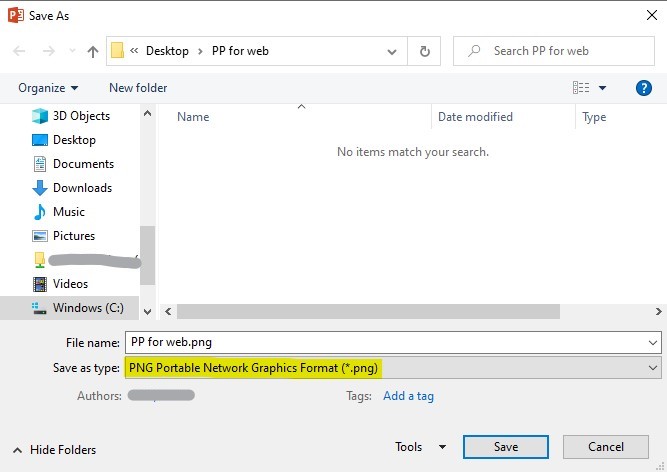
- Click Save to exit the Save as dialog.
- Choose whether you want to save All Slides or Just This One.
Image
- If you selected All Slides, a prompt will appear with the location where the images are stored. Click OK.
Image
- Visit the location of the newly created image(s) to confirm the images were saved properly.